Atomic theme¶
The Best ColorFull terminal prompt theme inspired by a number of themes and based on the theme of @MunifTanjim brainy.
Supported on all operating systems.
In constant maintenance and improvement
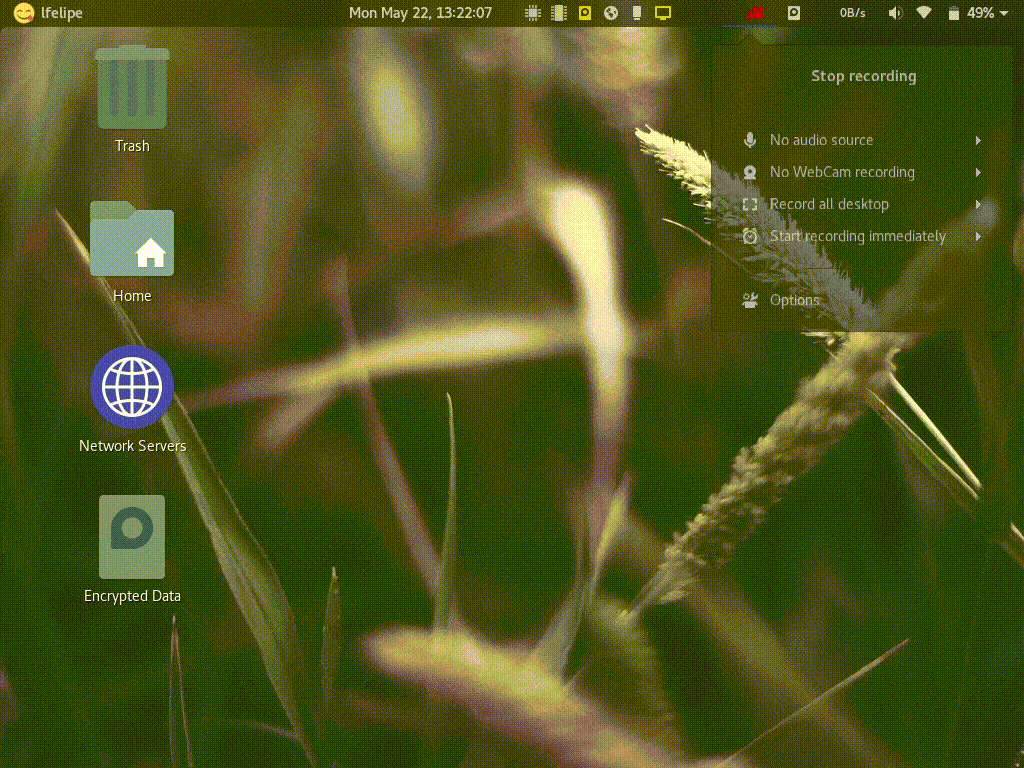
Install Theme¶
Manually¶
You can install the theme manually by following these steps:
Edit your modified config ~/.bashrc file in order to customize Bash-it, set BASH_IT_THEME to the theme name atomic.
Examples:
# Use the "atomic" theme
export BASH_IT_THEME="atomic"
Automatically via terminal¶
You can install the theme automatically using the
sedcommand from your Linux or OSX Terminal.On macOS, the ~/.bash_profile is used, not the ~/.bashrc.
For installation on windows you should use ``Git-Bash` <https://git-for-windows.github.io/>`_ or make sure the terminal emulator you use (ej: cygwin, mintty, etc) has the
sedcommand installed.
Command to execute For Windows and Linux:
# Set the "atomic" theme replacing the theme you are using of bash-it
sed -i 's/'"$BASH_IT_THEME"'/atomic/g' ~/.bashrc
Command to execute for macOS:
# Set the "atomic" theme replacing the theme you are using of bash-it
sed -i '' 's/'"$BASH_IT_THEME"'/atomic/g' ~/.bash_profile
Features¶
Prompt Segments¶
Username & Hostname
Current Directory
SCM Information
Battery Charge
Clock
Todo.txt status
Ruby Environment
Python Environment
Exit Code
Others¶
Indicator for cached
sudocredentialIndicator for abort (ctrl + C) the current task and regain user control
atomiccommand for showing/hiding various prompt segments on-the-fly
Configuration¶
Various prompt segments can be shown/hidden or modified according to your choice. There are two ways for doing that:
On-the-fly using
atomiccommandTheme Environment Variables
On-the-fly using atomic command¶
This theme provides a command for showing/hiding prompt segments.
atomic show <segment>
atomic hide <segment>
Tab-completion for this command is enabled by default.
Configuration specified by this command will only be applied to current and subsequent child shells.
Theme Environment Variables¶
This is used for permanent settings that apply to all terminal sessions. You have to define the value of specific theme variables in your bashrc (or equivalent) file.
The name of the variables are listed below along with their default values.
User Information¶
Indicator for cached sudo credential (see sudo manpage for more information):
THEME_SHOW_SUDO=true
SCM Information¶
Information about SCM repository status:
THEME_SHOW_SCM=true
Ruby Environment¶
Ruby environment version information:
THEME_SHOW_RUBY=false
Python Environment¶
Python environment version information:
THEME_SHOW_PYTHON=false
ToDo.txt status¶
Todo.txt status:
THEME_SHOW_TODO=false
Clock¶
THEME_SHOW_CLOCK=true
THEME_CLOCK_COLOR=$bold_cyan
Format of the clock (see date manpage for more information):
THEME_CLOCK_FORMAT="%H:%M:%S"
Battery Charge¶
Battery charge percentage:
THEME_SHOW_BATTERY=false
Exit Code¶
Exit code of the last command:
THEME_SHOW_EXITCODE=true
Prompt Segments Order¶
Currently available prompt segments are:
battery
char
clock
dir
exitcode
python
ruby
scm
todo
user_info
Three environment variables can be defined to rearrange the segments order. The default values are:
___ATOMIC_TOP_LEFT="user_info dir scm"
___ATOMIC_TOP_RIGHT="exitcode python ruby todo clock battery"
___ATOMIC_BOTTOM="char"
Development by¶
Developer / Author: Luis Felipe Sánchez
This work is licensed under the Creative Commons Attribution 4.0 International License. To view a copy of this license, visit http://creativecommons.org/licenses/by/4.0/ or send a letter to Creative Commons, PO Box 1866, Mountain View, CA 94042, USA.